Prerequisites and Setup
If you have a Linux or macOS system, everything you need for this course is already installed -- no need to install any additional software. Jump straight ahead to Linux instructions, or macOS instructions.
Following this course on Windows takes a bit of time and effort to set everything up, but is doable. See Windows instructions
Linux instructions
-
Look for the Terminal program in your application list. Depending on the flavour of Linux you're running, it might be called "Terminal", "Konsole", or "Gnome Terminal" in your applications list.
-
Add this program to your Dock or create a desktop shortcut for it, since you'll be using it a lot. It should look something like this:
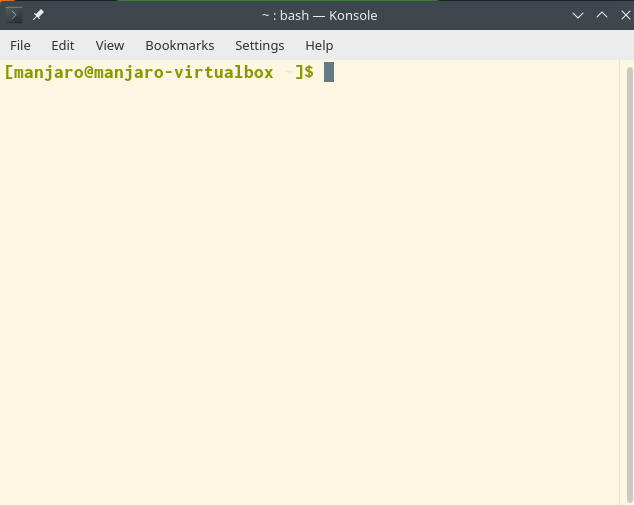
-
Configure the font size and color scheme to your liking, and you're good to go.
macOS instructions
-
Look for "Terminal" in your apps list. If you cannot find it, use the Command+space keyboard combination to bring up the Search dialog, and write "terminal":
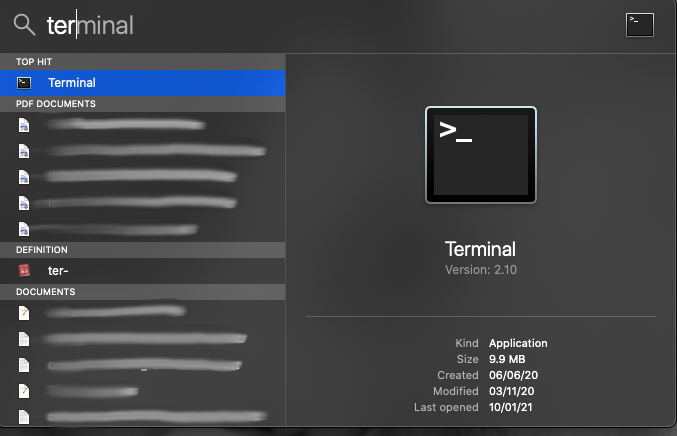
-
Open the Terminal, and add it to your dock. It should look like this:
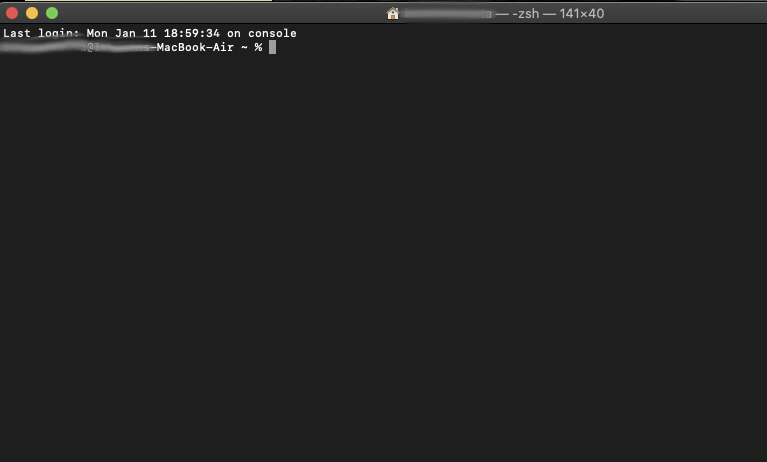
Windows instructions
If you use Windows, you have two options:
-
Install Ubuntu Linux on a virtual machine, then see the Linux instructions once you've set it up.
Or
-
If you don't want to deal with the hassle of another operating system on top of your existing OS, use Windows Subsystem for Linux.
Once you've set it up, look for "Ubuntu 20.04" in the start menu, and pin it to your Start menu or taskbar. It should look something like this:
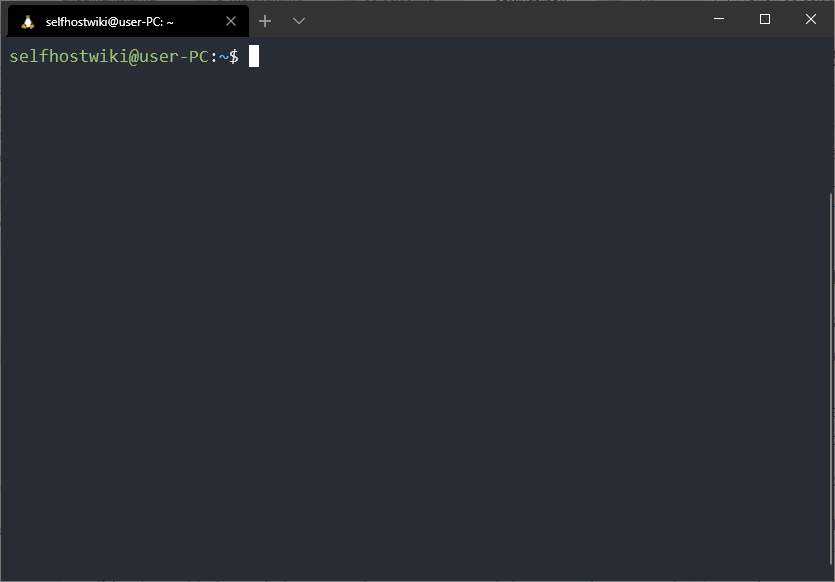
Ready to go
Now that everything is set up, you're ready to learn your very first commands!